How to integrate with ServiceNow
To connect ServiceNow instance to a message broker, you need to complete a few steps:
- Have a listener that listens & displays incoming messages
- Inject the listener into a web browser global scope
- Send messages to the appropriate channels - usually that is users' sys_ids
Here you can download an update set that includes three items:
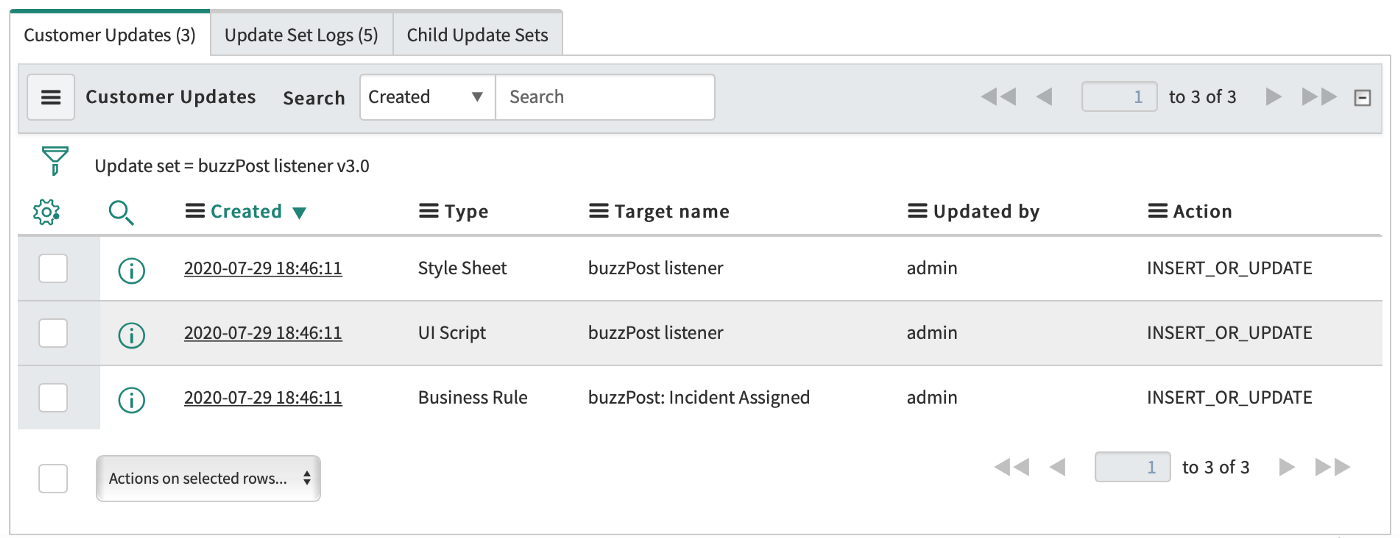
1. Listener, which connects to a message broker server and listens for incoming messages. It is implemented as a very small react application that stored in a style sheet record.
2. UI script that injects the listener into a web browser global scope. In this script we specify a broker server URL — hub11.dev-labs.io . It is a public hub for demo & testing purposes:
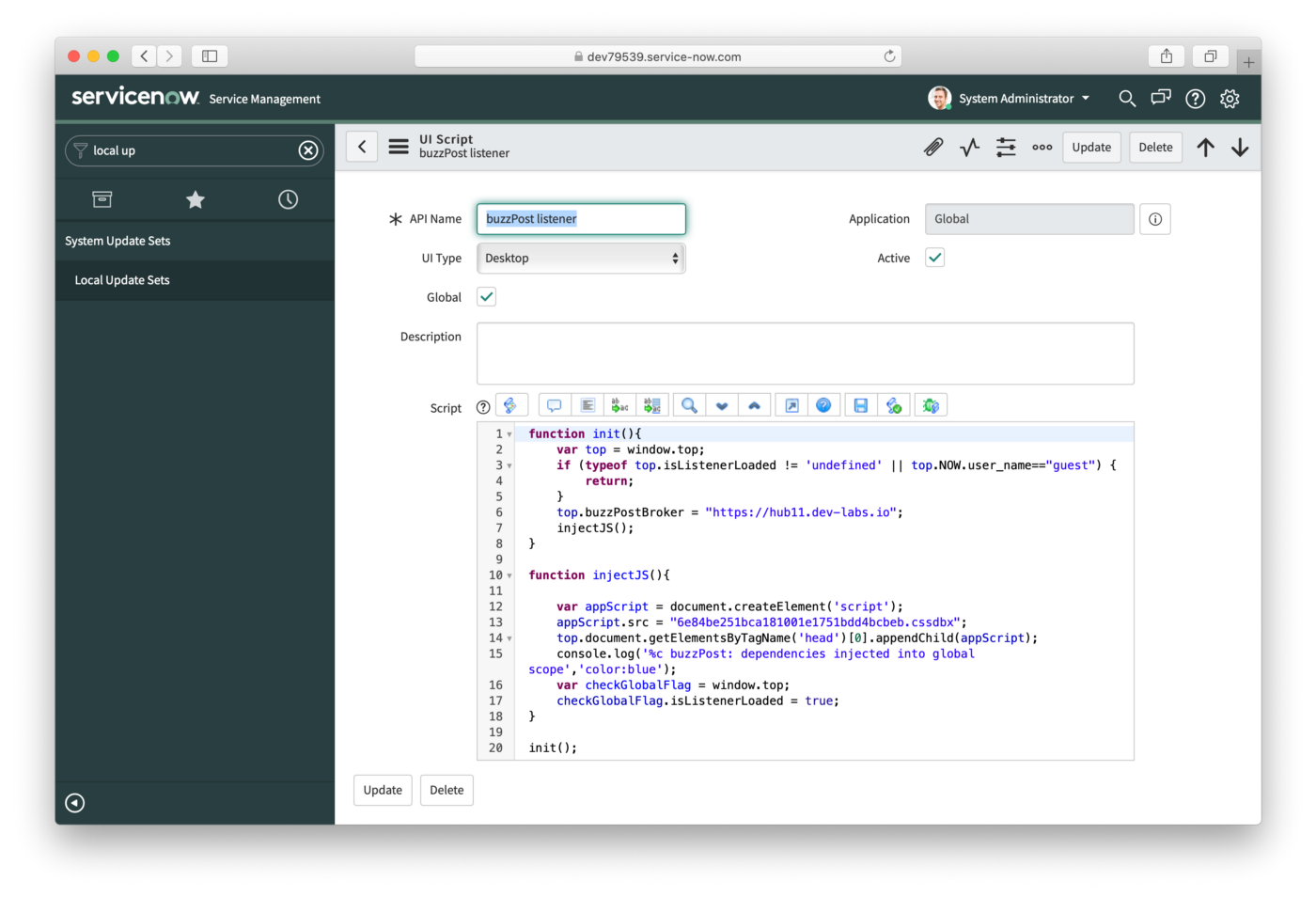
3. Business rule example — it sends an alert to the user when an incident assigned:
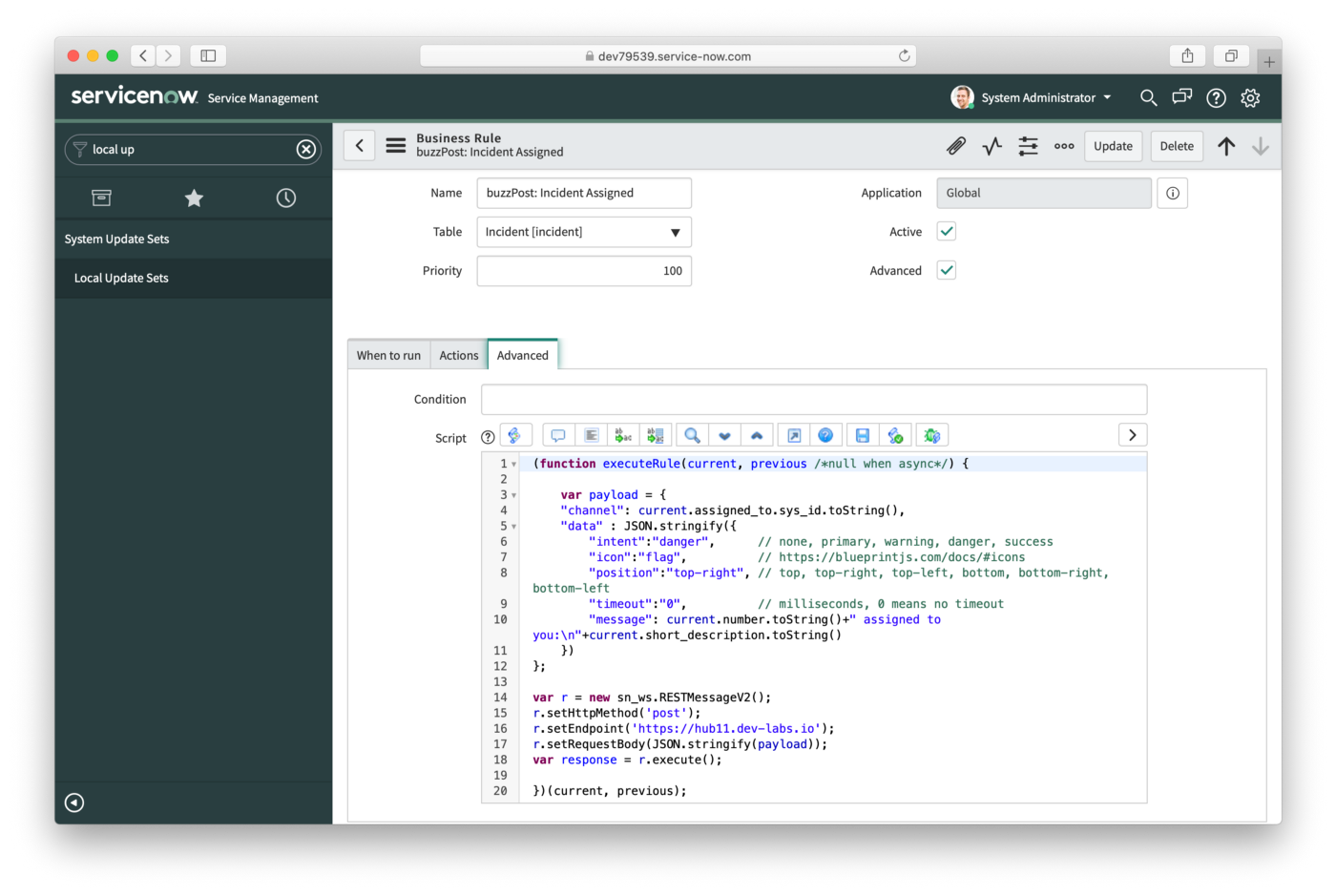
Once you download and install the update set — it’s done. You’re up and running and listening for messages.
Open another browser tab and impersonate any of itil users. Assign an incident to that user and he/she should immediately receive an in-app alert that the incident assigned:
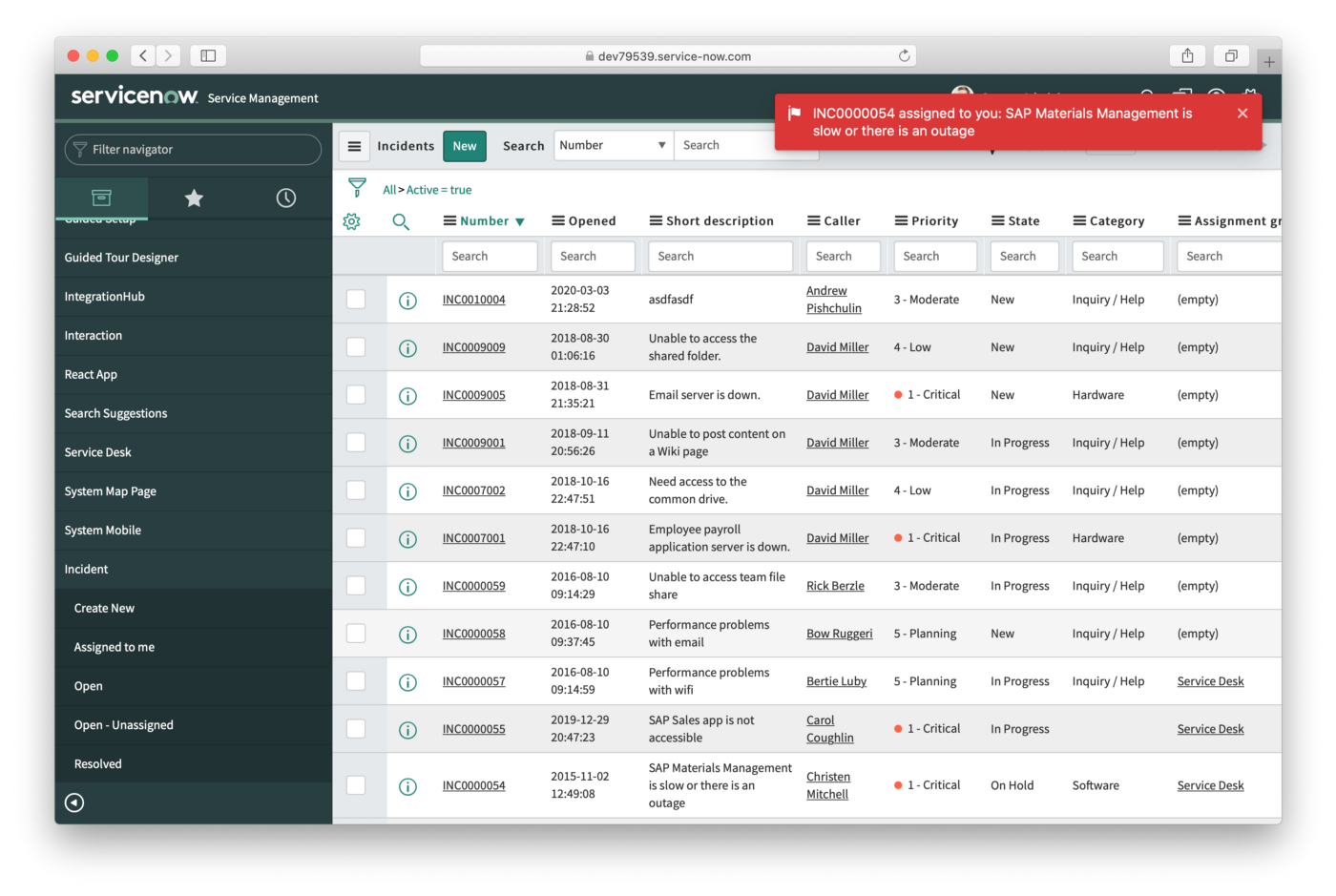
Icon, intent(color), position, timeout and the message itself can be easily customized — just check the business rule example.
Keep in mind, hub11.dev-labs.io is a public hub for demo and testing purposes, so there is no security layer on purpose.